What I would like to write this time is about the procedure to transfer money from JP Bank account to a Rakuten account (e.g. for online shopping) by JP Bank ATM. Of course, it could also be applied for money transfer to any other Japanese bank accounts, with slight modifications.
Please keep in mind, that the deposit type I will mention is an ordinary deposit, and you should already have JP Bank account. Therefore, prepare your passbook or cash card beforehand. Another important thing to remember, the money transfer have to be done by using Japanese menu on the ATM. It may sound ridiculous, but the ATM doesn't provide remittance to other bank account other than JP by English menu. Why? I don't know.
Oh, one more funny thing. Most ATM in Japan don't operate 24-hours. They're usually only available during weekdays (Monday-Friday) and work hours (9 AM-5 PM). Some ATM may be available overtime, or even during weekends or holidays at crowded places, for example train stations or convenient stores, but mostly are not. In regards with the remittance on this post, the transferred money will arrive at the destination account only on weekdays. That means, for example, if you transfer money on Saturday, the money will be received by the Rakuten account on Monday. The same thing applies for holidays. So, consider your timing before transferring money.
Without further ado, lets start.
1. Firstly, select Remittance (Gosoukin ご送金) on the menu of the ATM. It's the button on the left third row of the screen. The next screen will show you the warning of fraud (in Japanese), just proceed.
2. Select remittance to another bank account (Takou kouza e no go soukin 他行口座へのご送金). It's on the last row button.
3. Insert your passbook or cash card, and type the PIN number.
4. You'll see bunch of bank names on the screen. Select show next (Tsugi o hyouji 次を表示). It's on the low right corner of the screen.
5. On the next screen, select other (So no hoka その他). It's on the last row button.
6. The next screen will ask you to enter the first letter of the bank name in Katakana. In this case, select "Ra" (Katakana: ラ) for Rakuten. As soon as you choose the katakana, the screen will show a button with the name of Rakuten Bank (Rakuten Ginkou 楽天銀行). Proceed by selecting the button.
You will be asked again to enter the first Katakana of the name of Rakuten branch. Select "Ra" again as previous step.
7. The next screen will ask you to select the Rakuten branch. For example, if you want to pay for Rakuten online shop, select Rakuten market branch (Rakutenshijou Shiten 楽天市場支店). It's on the right hand side of the screen. Important: this is just an example, please check your own destination Rakuten branch.
7. The next screen will ask you to select the Rakuten branch. For example, if you want to pay for Rakuten online shop, select Rakuten market branch (Rakutenshijou Shiten 楽天市場支店). It's on the right hand side of the screen. Important: this is just an example, please check your own destination Rakuten branch.
9. Type the destination account number. If it's correct, proceed by confirm by pressing the green button (Kakunin 確認). If you want for correction, press the orange button (Teisei 訂正).
10. Type the amount of money you want to transfer. For example: 1661, then press the green button (Yen 円). The ATM will ask you again if you sure with the money amount. If yes, select green button. If not, select the orange one and you will be asked to retype the amount of money again.
11. If you transfer money on weekdays, proceed to step 12. Otherwise, as I mentioned above, if you transfer the money on weekends or holidays, the ATM will inform you that the transferred will be completed on the closest weekday. You can proceed by pressing the green button or cancel (by pressing the top right corner button with "X" sign).
12. The next screen will ask if you want to use your registered name at JP account. If you agree, select Yes on the green button (Hai はい). If you want to add another information on your name, select No on the orange button (Iie いいえ).
13. The next screen will ask you to enter your phone number (without hypen "-"), for example: 07011112222. Select green button to confirm or orange button for correction.
14. The next screen will ask you to check again the destination account information (which will be shown next) before confirming the money transfer. The remittance could be failed if you put wrong account number (in which the transfer fee would not be refunded). Select green button to proceed.
15. The next screen will show the transfer information including the name of destination bank, the branch, destination account number and its name, the amount of money will be transferred, as well as your account information. Check again very carefully. You can correct the information by selecting orange button next to each information. For transfer amount below ¥50,000, the transfer fee is ¥216, higher than that the transfer fee is ¥432. If you agree, proceed by selecting green button.
16. The next screens is just optional. It informs you if you want to save the destination account (for future transfer, hence you don't need to reenter same information next time). It can save up to 10 accounts. Another screen will also inform about the importance of passbook update you if you use cash card for money transfer).
 |
| Save your transaction destination? |
 |
| Passbook update request |
17. It's finished. Take your card/passbook and receipt.
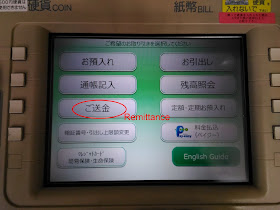












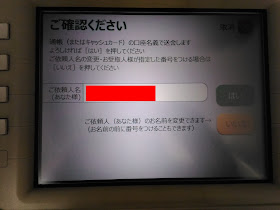



Thnaks a lot man, it is just what i was looking for!!
ReplyDeleteThank you very much friend. I have searched the internet for many many hours (literally!) about this, and I couldn't find any recent or relevant information explaining the procedure in such a step-by-step manner. Although I did find some instruction videos, but they were either for a different bank or the information was like very old! And this is exactly the thing I needed to know, the procedure of bank transfer from JP bank to other bank using ATM. I will save this page for future use as well!! Thanks again for your effort :D
ReplyDeleteありがとうございました。
Thank you sir
ReplyDelete助かった。どうも有難う。。
ReplyDelete